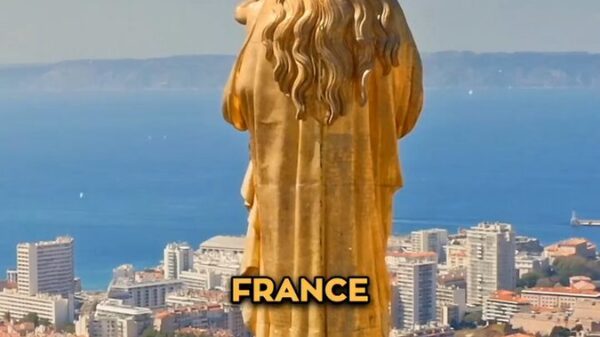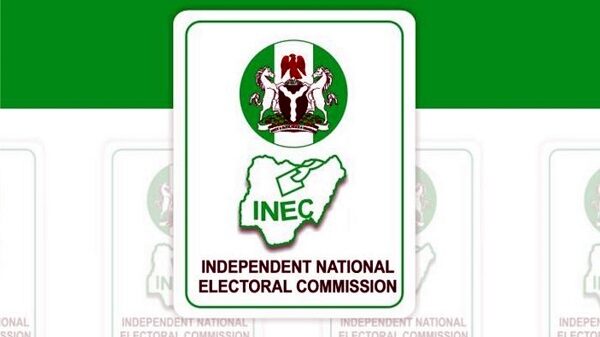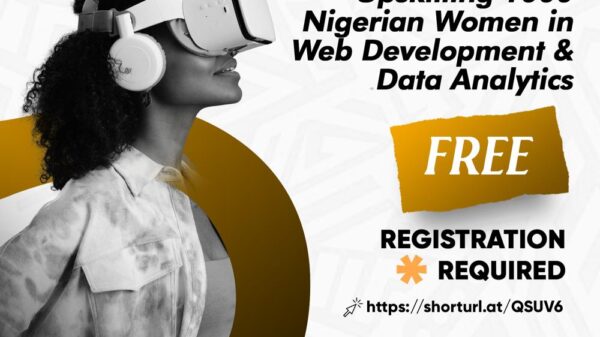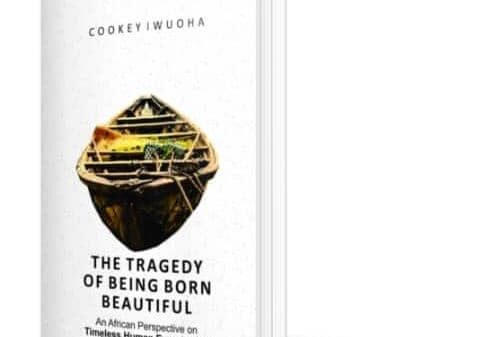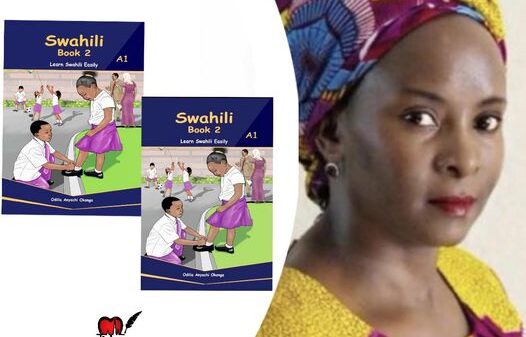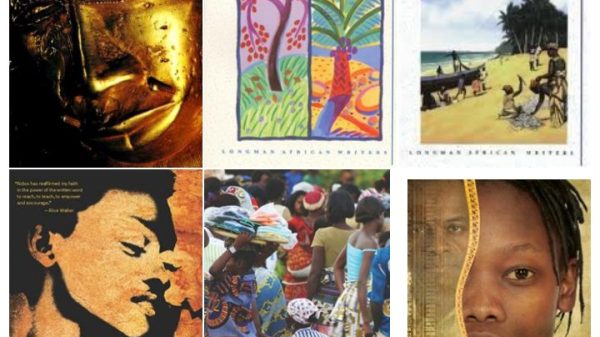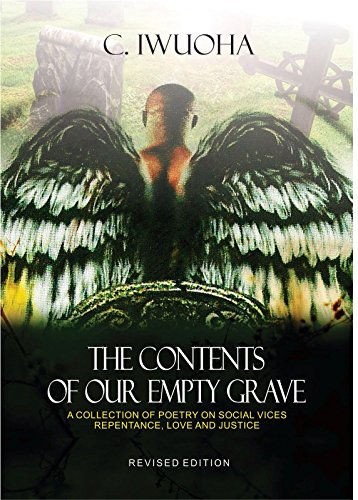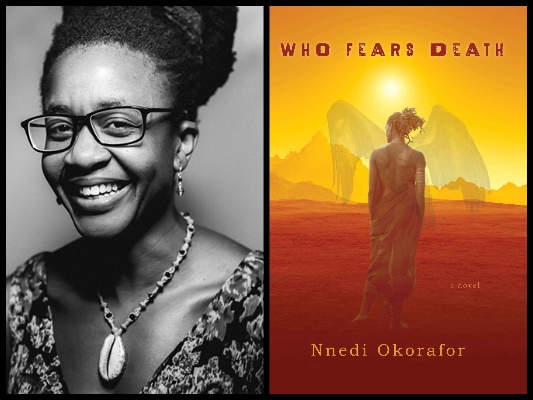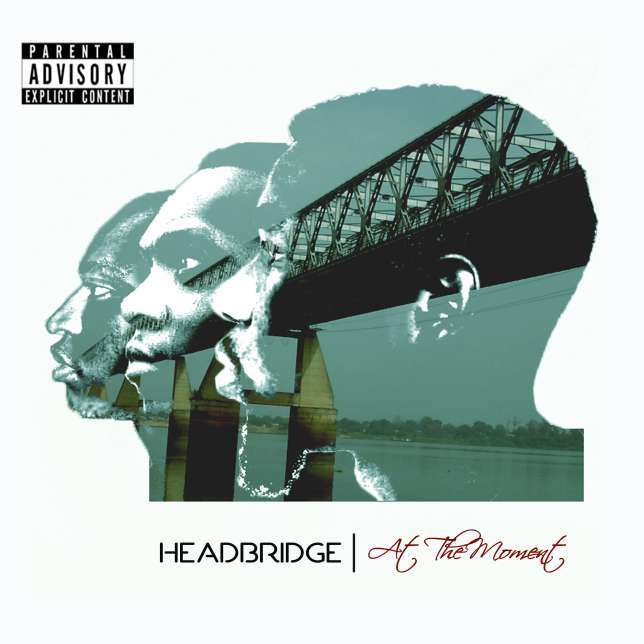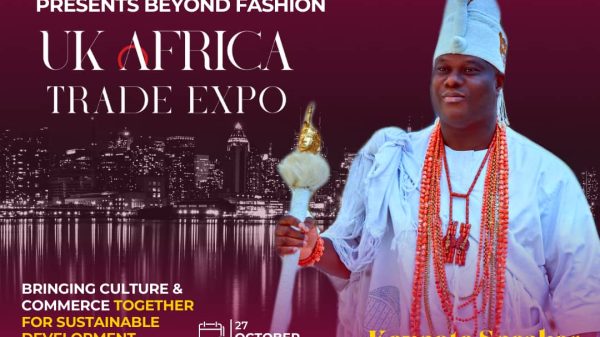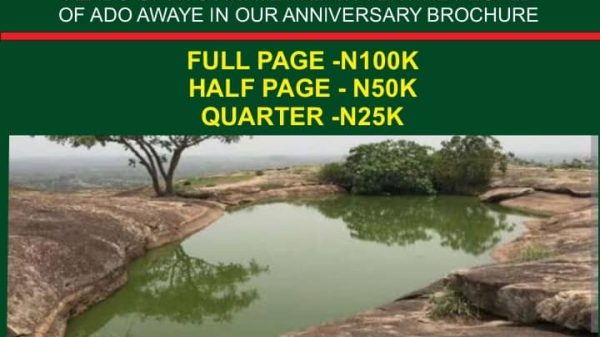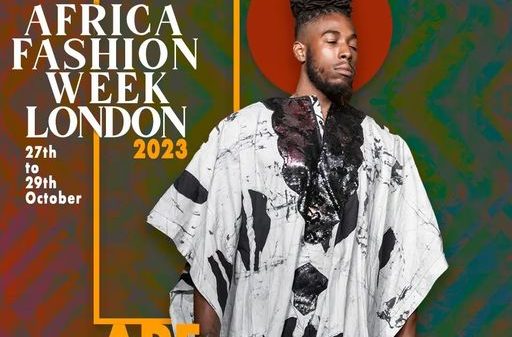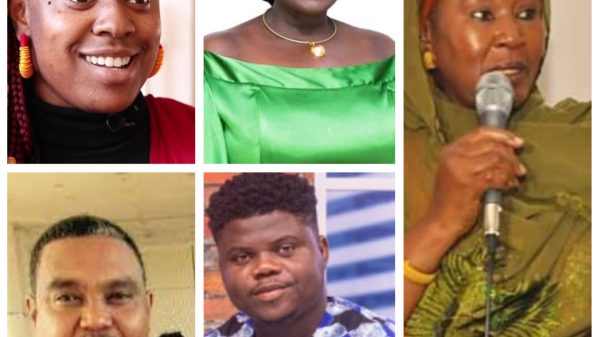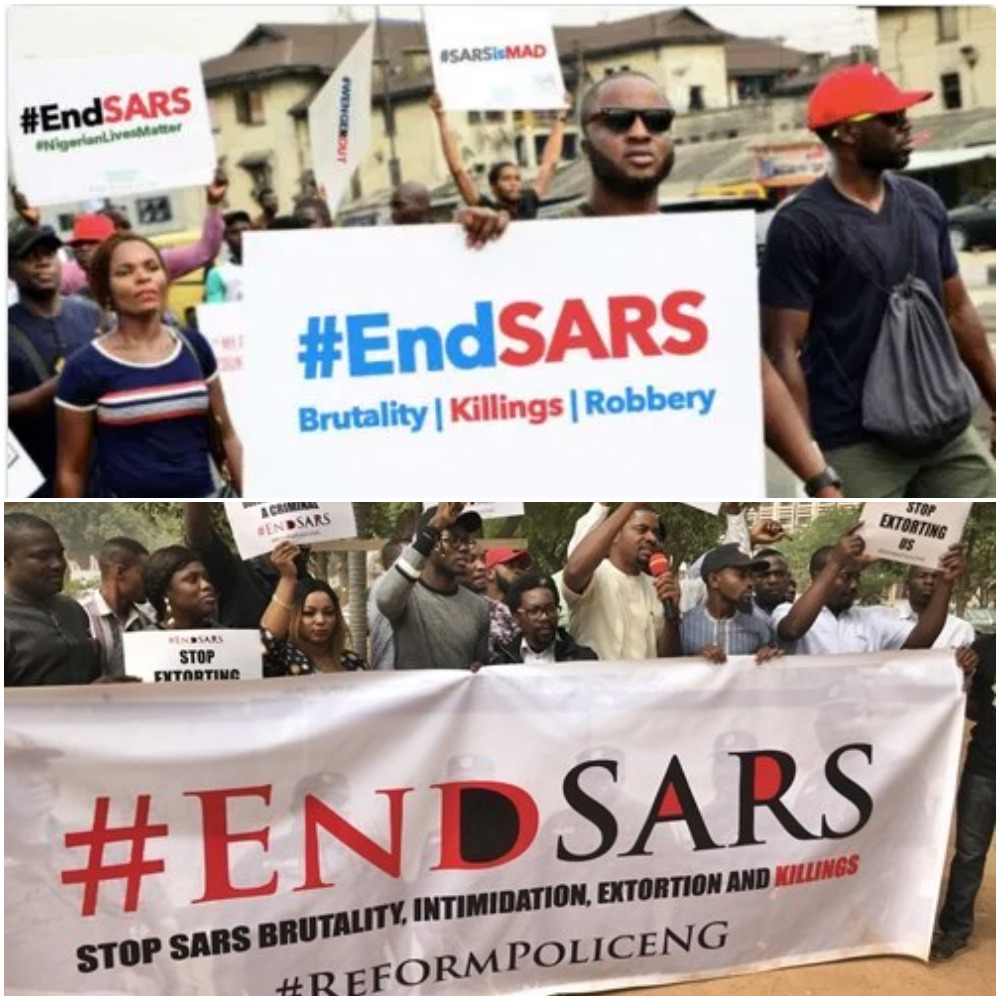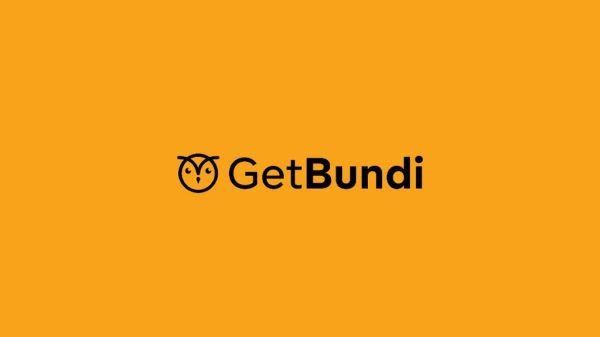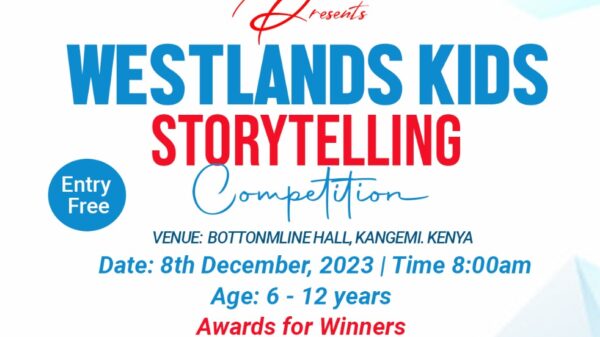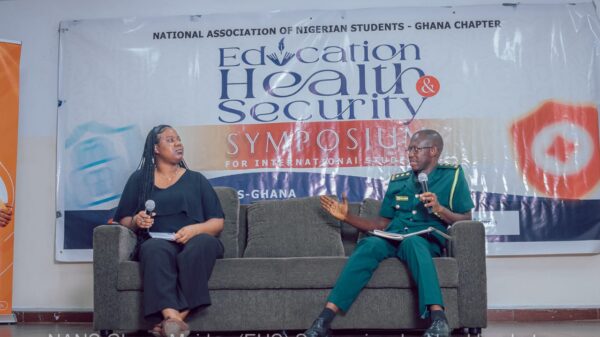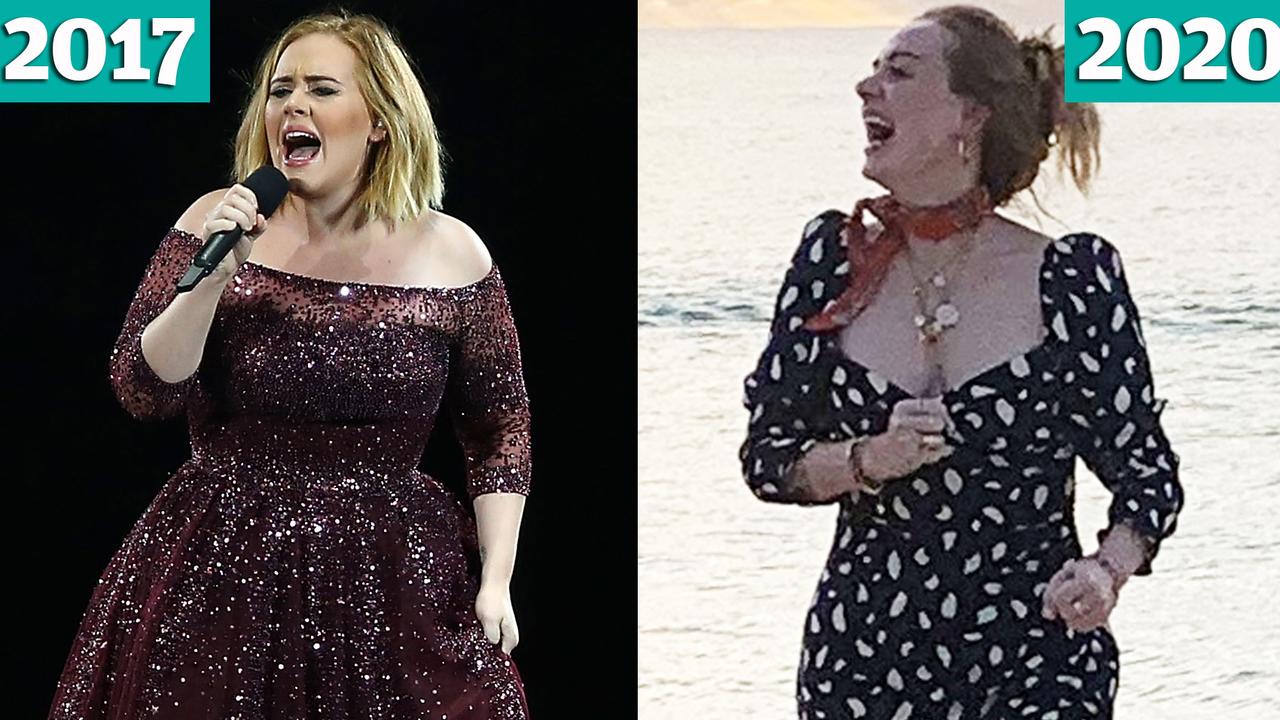Mirroring your Android phone’s display to your PC has become relatively easy thanks to Microsoft’s Your Phone feature that lets you do much more including global copy-paste and mirroring notifications. However, the issue with Your Phone app is that it is a bit buggy and sometimes does not work as intended. It also only works with selected Samsung devices leaving other popular Android devices out in the lurch. If you don’t own an Android phone from Samsung and want to mirror its display to your PC, follow this guide.

4 Steps to Conneting your Android Phone to Your PC
While there are quite a few Android screen mirroring applications available, I am going to use an open-source application called scrcpy. Apart from Windows, it is also available for Linux. It is straightforward to use but it lacks a UI and needs to be controlled via CLI which might intimidate some users. However, it is an extremely powerful and feature-rich tool that will not only let you mirror your Android phone’s display to your PC but do much more.
Step 1: Download scrcpy on your PC. Proceed to extract its content inside a new folder on your PC.

Step 2: On your Android device, enable the hidden ‘Developer options’ by tapping seven times on ‘Build Number’ in Settings -> About Phone. Now, go to Developer options from the Settings menu and enable ‘USB debugging.’
Step 3: Connect your Android phone to your PC and then double-click the ‘scrcpy.exe’ app inside the folder where you had extracted the contents of the scrcpy package. Windows Smart Screen feature might prevent the app from running in which case you need to select the ‘Run Anyway’ option after clicking on ‘More Info.’
Step 4: On your Android device, you will get a prompt to authorize the ADB debugging request. Accept it and wait for a few seconds. Your Android phone’s display should now mirror on your PC. If not, close scrcpy and re-run it again.
The good thing about mirroring your Android phone’s display to your PC is that you can use the mouse and keyboard as an input device. So, you can use the mouse to navigate around the phone and the keyboard for entering text whenever required.
Since scrcpy mirror’s your Android phone’s display to PC, it will automatically show a blank screen when the display times out. You can use the following commands to bypass the problem: scrcpy –stay-awake
This command will ensure that even if your phone’s display turns off, scrcpy will continue to mirror it on your PC instead of showing a blank screen. This command is useful since your phone’s display will not have to remain on as long as you mirror it to your PC. If you want to quickly turn on the display of your phone, you can simply use the Ctrl + Shift + O shortcut. And as mentioned before, scrcpy also supports copy-paste support meaning you can easily copy-paste text from your Android phone to your PC and vice versa.
Source: www.neowin.net